Mix MP3 audio with crossfade (2025 guide)
Jump straight into the mixer: upload your clips, trim each segment with precise adjustment and apply crossfade for smooth transitions. Export everything as a single MP3. Works great with WhatsApp voice notes, interviews, and music playlists.
🎯 Start mixing your audio
Open audio mixerDrag MP3, M4A, OGG, OPUS, AMR, WAV… • Visual trim + crossfade
Are your voice notes not MP3 yet?
Convert WhatsApp audios to MP3Convert to MP3 first, then come back to mix them with crossfade.
We add an audio and its timeline appears
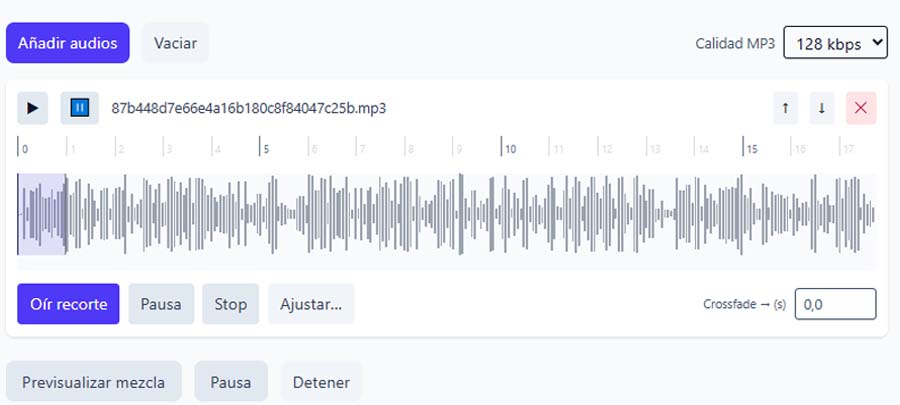
As you load more audios, new tracks appear so you can edit each one before mixing and exporting a single MP3
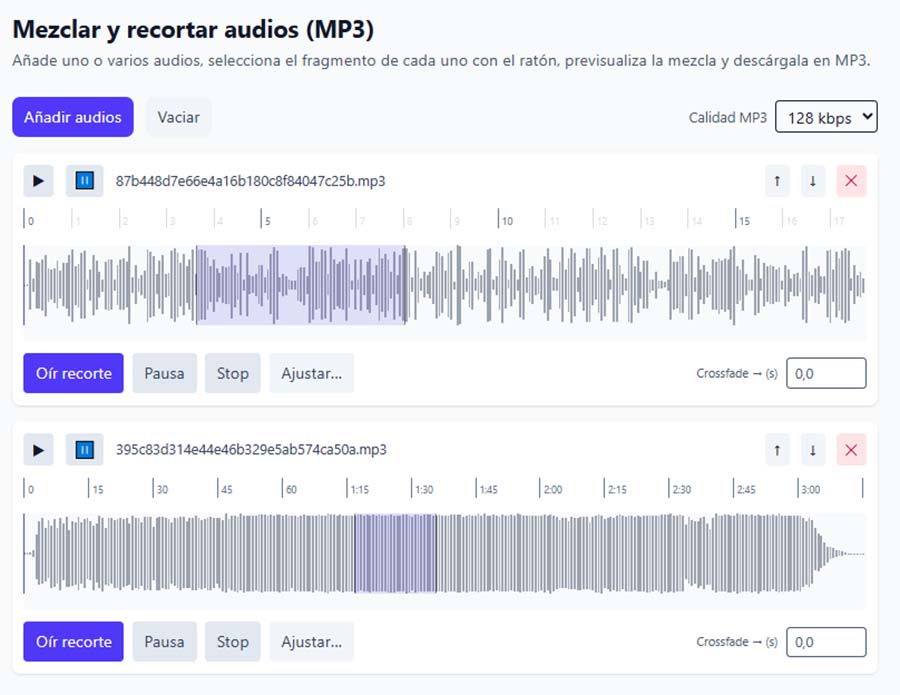
Precise trim adjustment
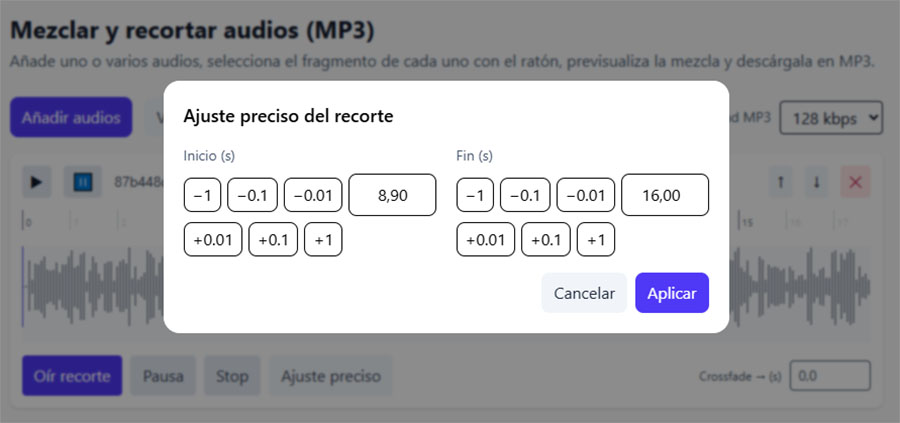
How to mix (step by step)
- Open the audio mixer.
- Upload your files (MP3, M4A, OGG, OPUS, AMR, WAV…). You can drag & drop.
- On each track, select the segment and use Preview trim to check it.
- For maximum accuracy, click Precise adjustment and set start/end times to the millisecond.
- Add a crossfade in seconds into the next track (smooth transition).
- Click Preview to listen to the mix and tweak as needed.
- Click Download final MP3 to get the finished file.
Workflow & crossfade tips
- WhatsApp → MP3 → Mix: if your notes aren’t MP3 yet, convert them here: WhatsApp to MP3.
- Voice: 0.5–2.0 s of crossfade usually feels natural.
- Music: try 2–5 s and align to the tempo to avoid harsh cuts.
- Stable volume: if any clip is too loud/quiet, go back and normalize it with the MP3 → MP3 converter.
Related
Frequently asked questions
Can I mix WhatsApp voice notes?
Yes. If they’re OPUS or OGG, first convert them in WhatsApp → MP3 and upload them to the mixer to trim and apply crossfade.
What is “Precise adjustment” for?
It lets you set the start and end of the trim with fine steps (±0.1/±0.01 s) and keyboard shortcuts—ideal for shaving breaths or tight rhythmic cuts.
What crossfade value should I use?
For voice: 0.5–2 s. For music: 2–5 s (align to tempo and balance clip levels).