WhatsApp Web: download audios on your PC (and convert them to MP3)
If you work on a computer, WhatsApp Web is the fastest way to save voice messages.
Here’s how to download them, where the .opus files end up, and how to convert to MP3 so you can
play them on any device (computer, car, TV, apps).
🎯 Already have the file and just want to convert it?
100% online • Free • Works on PC and phone
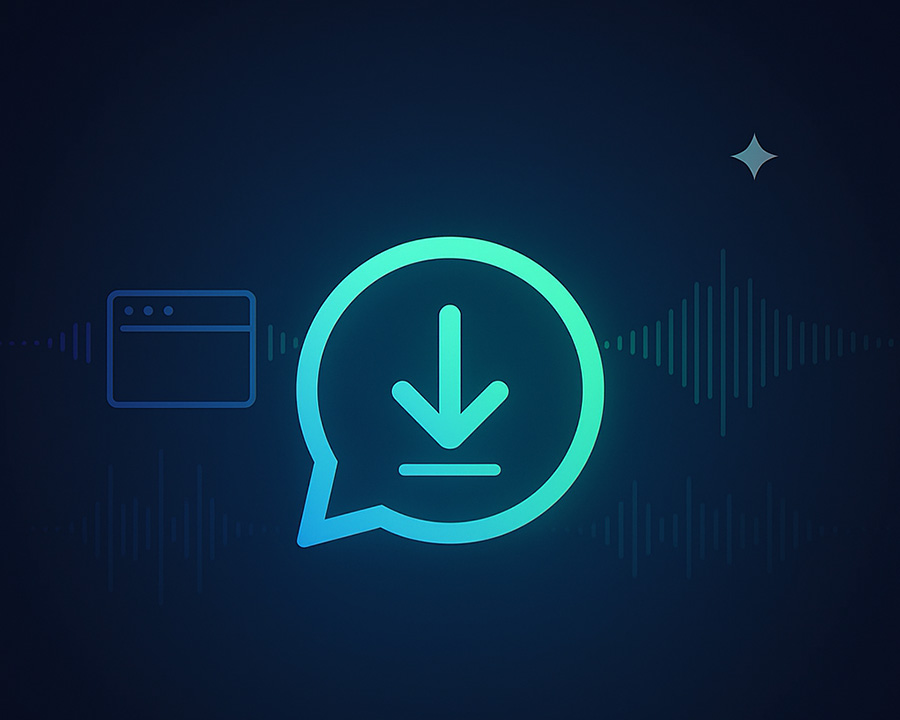
Download an audio from the chat (WhatsApp Web)
- Open WhatsApp Web and go to the chat with the voice message.
- Hover over the audio and click Download (arrow icon).
- The file will be saved with the
.opusextension in your Downloads folder.
Tip: if you don’t see the button, click the audio to open it and use the three-dots menu.
Download multiple audios (from the chat’s “Media”)
- In the chat, click the contact/group name → Media, links and docs.
- Open the Audio tab to see all shared audios.
- Download what you need (one by one). It’s faster than scrolling through the chat.
WhatsApp doesn’t let you bulk-download all audios as a single ZIP on the Web.
Where are .opus files saved on PC/Mac?
- Windows: Downloads (open File Explorer and search for
*.opus). - macOS: Downloads (Finder → “Downloads”; you can also search
kind:opus). - If you changed your browser’s default path, check its download settings.
Convert OPUS to MP3 (for PC, car, TV, and apps)
Many players don’t support OPUS. For maximum compatibility, convert to MP3:
- Open the OPUS → MP3 converter.
- Upload the
.opusfile you downloaded. - Choose quality: 64–128 kbps for voice (recommended); 192 kbps if there’s music.
- Download your MP3, ready to play or share.
Common errors and how to fix them
- Can’t find the file: check the Downloads folder and search for
*.opus. - Doesn’t play in the car: convert to MP3; many head units don’t read OPUS.
- Too quiet: after converting, run it through compress MP3 to normalize.
- Only need a snippet: use Trim audio and export to MP3.
Guide: convert WhatsApp audios to MP3
Android, iPhone, and WhatsApp Web.
Save WhatsApp audios on PC
Web, email, USB, and cloud.
Recommended: 64–128 kbps for voice.
Frequently asked questions
Does WhatsApp Web download in MP3?
No. It downloads as .opus. Convert to MP3 for full compatibility.
Can I download all audios from a chat at once?
On the Web, there’s no one-click ZIP. Use the Media → Audio section to find them quickly and download one by one.
What MP3 quality should I use for voice?
64–128 kbps is usually enough. Use 192 kbps if there’s music or you need more editing headroom.